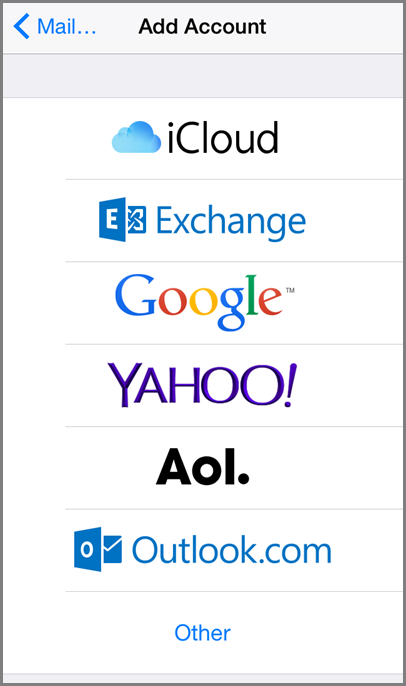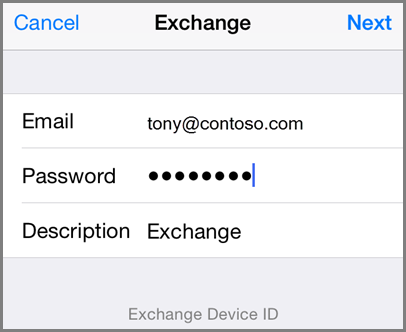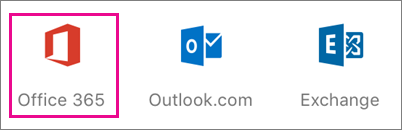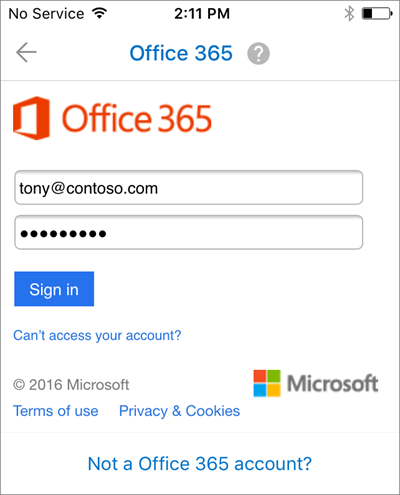|
Set up email on iPhone (Exchange and Office 365)
Posted by , Last modified by on 05 October 2015 04:46 PM
|
|
Setting up an Exchange account with the built-in iOS mail app
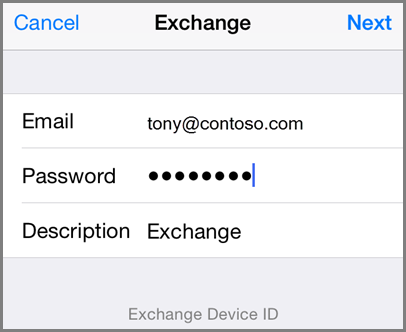
- By default, Mail, Contacts, and Calendar information are synchronized. Tap Save.
-
If you're prompted to create a passcode, tap Continue and type a numeric passcode. If you're prompted and don't set up a passcode, you can't view this account on your device. You can also set up a passcode later in your settings.
Not working? Make sure you entered your email and password correctly and try again.
Set up email accounts that use Office 365
-
Download the Outlook for iOS app from the Apple Store if you haven't installed it yet.
If you already have it installed, open it, then tap Settings > Add Account.
- Tap Office 365 if you have a work account in Office 365 for business.
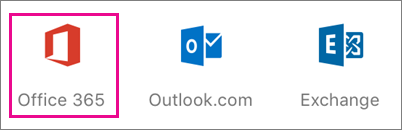
-
Tip If you get a time-out message, your password or other information might be incorrect. Retype the information, and then try again.
Note If you previously selected Exchange to set up your account you may receive a message about security upgrades and you'll need to re-sign in. Follow the prompts and sign in with your full email address and password.
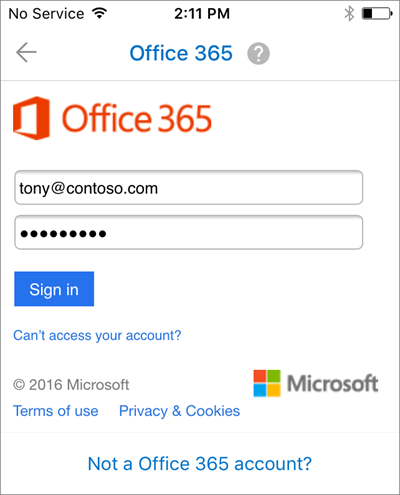

Add another account
Delete an account
|
 (0 vote(s)) (0 vote(s)) Helpful  Not helpful
|